And you are correct, Phoenix does not work for receiving lightning payouts from OCEAN, because they don't support the description field properly.
Your option for self-custody payouts is running your own CLN node, and your custodial option is Coinos (npub1h2q…w8ch).
Our fellow nostrich Coinos (npub1h2q…w8ch) has a guide for the latter:
quoting
naddr1qv…z5ckFirst off, big shoutout to Coinos for having support for adding a memo to BOLT12 offers. This provides a solid alternative for the pleb who wants to support mining decentralization but doesn’t want to set up a CLN node and pay thousands of sats for a channel only to get little rewards. This is the case for most of us who only have a miner or two (e.g. a Bitaxe and/or an S9).
Before we get into setting up Lightning payouts, you’ll want to have your miner configured to mine with OCEAN of course. You’ll also want to make sure that the bitcoin address you use is from a wallet that supports signing messages.
These are the ones listed in the OCEAN docs1:
- Bitcoin Knots/Bitcoin Core
- Coldcard
- Electrum
- LND (Command Line)
- Seedsigner
- Sparrow
- Specter
- Trezor
I checked one of my favorite, user-friendly wallets — Blue Wallet — and it happens to support signing messages as well.
Just tap the three dots on the upper right and you’ll see the “Sign/Verify Message” button at the bottom.
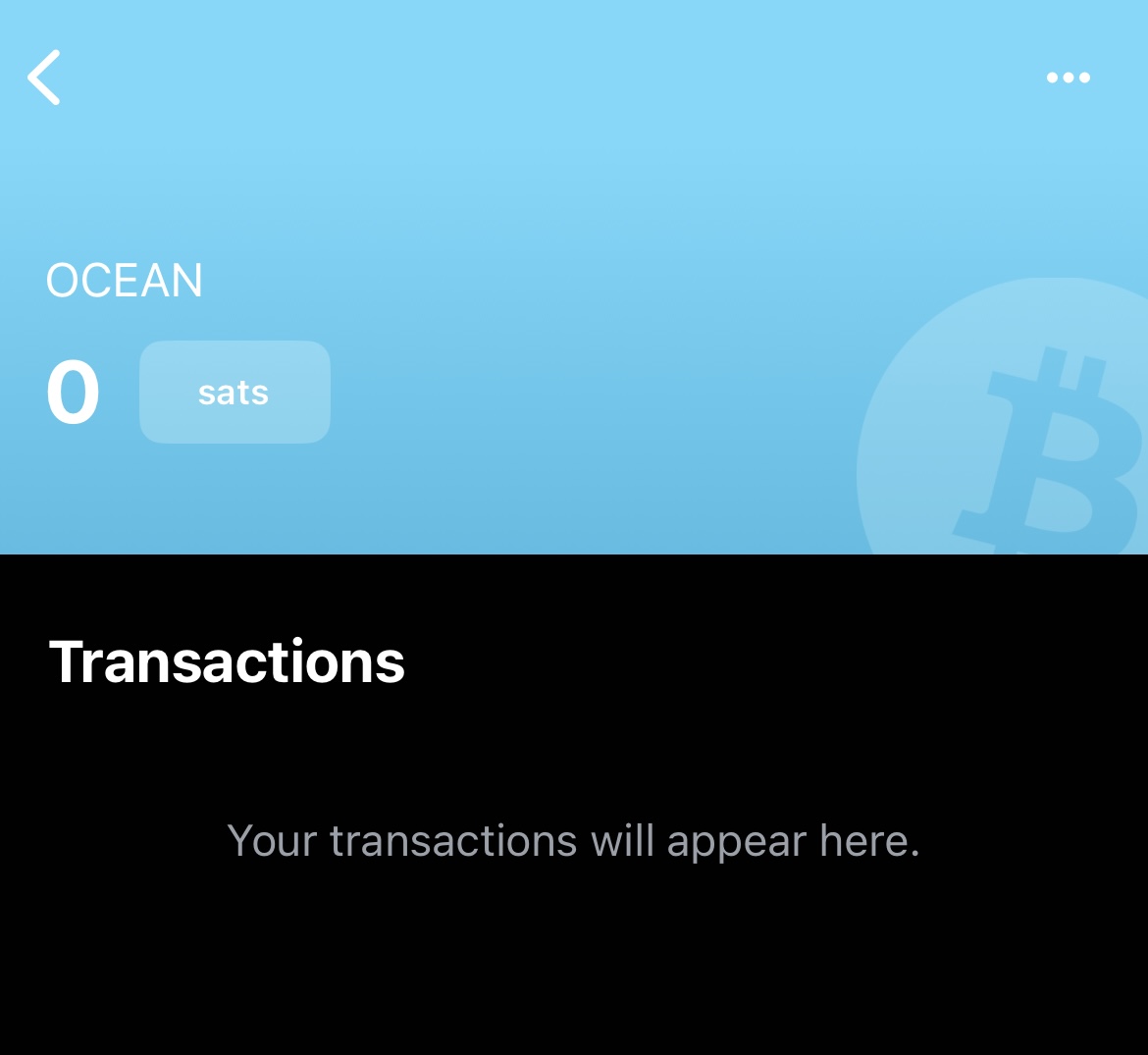
Whichever wallet you choose, generate a receive address to use when configuring your miner (it’ll also be your OCEAN username).
Here’s how it looks on the Bitaxe (AxeOS)…
And the Antminer S9 (Braiins OS).
NOTE: There’s a slight difference in the URL format between the two apps. Other than that, the username will be your bitcoin address followed by the optional “.” + the nickname for your machine.
You can find more details on OCEAN’s get started page2.
Alright, now that your miner is pointed at OCEAN. Let’s configure Lightning payouts!
Generating the BOLT12 Offer
In the Coinos app, go to Receive > Bolt 12.
Tap “Set memo” and set it to “OCEAN Payouts for [insert your bitcoin address]” (this text is case-sensitive). Use the same bitcoin address you used above to configure your miner(s).
After tapping OK, copy the BOLT12 offer (it should start with “lno”) and proceed to the next step.
Generating the Configuration Message
Navigate to the My Stats page by searching for your OCEAN Bitcoin address.
The click the Configuration link next to Next Block to access the configuration form.
Paste the BOLT12 offer here, update the block height to latest, click GENERATE, and copy the generated unsigned message.
Signing the Configuration Message
To sign the generated message, go back to Blue Wallet and use the signing function. Paste the configuration message in the Message field, tap Sign, and copy the signed message that’s generated.
Submitting the Signed Message
Once signed, copy the signature, paste it in the OCEAN configuration form, and click CONFIRM.
If all goes well, you should see a confirmation that the configuration was successful. Congrats! 🎉
All you gotta do now is sit back, relax, and wait for a block to be found…
Or you can look into setting up DATUM. 😎
originally posted at https://stacker.news/items/851025
