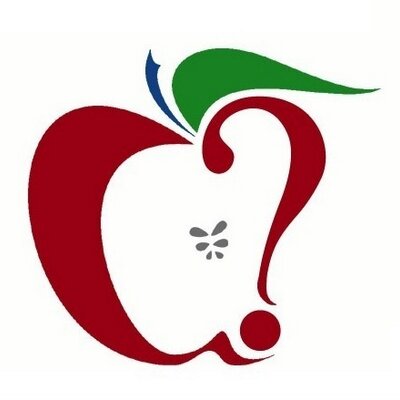In iOS 18, currently in beta, iPhone apps have both Light and Dark color options, making it possible to match the color of your icons when you have Dark mode enabled. Keep reading to learn how it works.
Apple's built-in apps have both Light and Dark color options in iOS 18, and third-party apps will likely provide their own Light and Dark icon alternatives to match your preferred aesthetic when iOS 18 is released to the public, but until then your iPhone will happily generate dark versions of them, too.
Dark Mode setting. In addition, it's possible to turn on Dark icons independently of having Dark Mode enabled, so you can leave Light mode on while using the Dark icon option if you prefer.
To go along with the Dark Mode icons, Apple also introduced a toggle that makes your wallpaper darker. The following steps explain how to switch your icon colors to match Light or Dark mode.
Press and hold a space on the Home Screen or an app page to enter jiggle mode.
Tap Edit in the top-left corner.
Select Customize in the dropdown menu.
Choose Dark, Light, or Automatic in the customization panel. (Automatic will lighten or darken the icons depending on whether Light or Dark mode is enabled.)
Tap anywhere outside the customization panel to close it and exit jiggle mode.
This article, "iOS 18: Make Your iPhone Home Screen Icons Dark" first appeared on MacRumors.com
Discuss this article in our forums
https://www.macrumors.com/how-to/ios-make-home-screen-icons-dark/